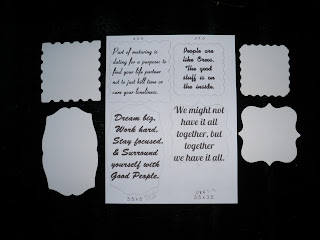I search the web high & low to find a great technique to apply a paint splatter to my projects. The brush technique is really messy. The spray can drops were smelly.
While looking for a solution, walking through a Dollar Store; I saw a 4 oz baby bottle. The image of my children walking around the house with their bottle up-side down dripping came rushing through my mind. I thought, "That should work!"
 |
| This was the first attempt with the "baby bottle technique" I only applied one color. I plan on adding more. |
 |
| I found a "Antique Copper" METALLIC paint at Walmart. I filled the bottle 1/2 way with water. I added 5 GLASS BEADS for shaking. (Plus the glass beads help with slowing down the flow from the nipple) I poured almost all of the paint into the bottle. You can adjust your recipe, I do not think it matters very much. |
|
 |
| Glass Beads - Cheap |
Please leave me a comment to tell me what you think.