Cricut: PRINT text & CUT shape
1) Pick
a frame for your project. Mine was from
a garage sale for $2.00 (30 inch x 24
inch)
 |
| Cut
out several shaped “frames” from the “Elegant Edges” Cartridge. (or any
other cartridge you have)
a. Cut
out a variety of sizes out of 8.5 x
11 card stock.
|
 |
| CUT: Name out with “Extreme Fonts” Layout the design on the Picture Frame. |
 |
1) Pick
your favorite quotes
2) Type
up the quotes
I used a verity of fontsAdd caption
|
 | ||
4) After
the adjustment the next PRINT & CUT turned out great.
Picture: I
added a little ink around the edges so you could see the cut. | Wait for the finished project!!! |
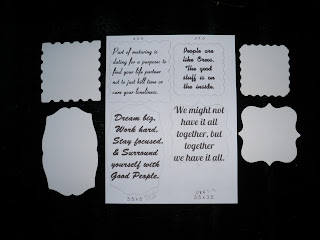

No comments:
Post a Comment